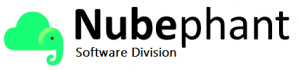[img src=”https://software.nubephant.com/enhancing-collaboration-with-slack-integrating-docuware-with-make-integromat/” link_to_img=”no”]
In today’s fast-paced and interconnected world, collaboration is key to productivity and success. One of the most popular tools used by teams to enhance collaboration is Slack. Slack is a communication and collaboration platform that allows team members to communicate, share files, and work together seamlessly.
One way to enhance collaboration using Slack is by integrating it with DocuWare, a document management system that allows users to store, manage, and retrieve documents efficiently. By integrating DocuWare with Slack, team members can easily access and share documents, collaborate on projects, and streamline their work processes.
To integrate DocuWare with Slack, we can use a powerful automation tool called Integromat. Integromat allows you to connect different apps and automate workflows without any coding skills. In this article, we will walk you through the process of integrating DocuWare with Slack using Integromat and show you how this integration can help enhance collaboration within your team.
Step 1: Setting up DocuWare Integration with Integromat
The first step in integrating DocuWare with Slack is to set up the integration between DocuWare and Integromat. To do this, follow these steps:
1. Sign up for an Integromat account and log in to your account.
2. Go to the Integromat dashboard and click on the “Create a new scenario” button.
3. Search for the DocuWare app in the list of available apps and select it.
4. Authenticate your DocuWare account by providing your API key and other necessary information.
5. Once your DocuWare account is connected, you can start setting up your automation workflow.
Step 2: Creating a Workflow to Share Documents on Slack
Now that you have set up the integration between DocuWare and Integromat, you can create a workflow to automatically share documents on Slack. Here’s how you can do it:
1. Choose the trigger for your scenario. For example, you can choose to trigger the workflow whenever a new document is added to a specific folder in DocuWare.
2. Add an action to the scenario. In this case, you can choose to send a message to a Slack channel or user with the details of the new document.
3. Customize the message that will be sent to Slack. You can include information such as the document name, description, and a link to access the document in DocuWare.
4. Save and activate your scenario to start sharing documents on Slack automatically.
Step 3: Enhancing Collaboration with DocuWare and Slack Integration
Now that you have set up the integration between DocuWare and Slack using Integromat, you can start enhancing collaboration within your team. Here are some ways this integration can help you collaborate more effectively:
1. Easy access to documents: With DocuWare integrated with Slack, team members can easily access and share documents without having to switch between different apps.
2. Real-time collaboration: Team members can collaborate on documents in real-time by sharing them on Slack and discussing them with their colleagues.
3. Streamlined workflows: By automating the process of sharing documents on Slack, you can save time and streamline your work processes.
4. Improved communication: By sharing documents on Slack, team members can stay updated on the latest information and collaborate more effectively.
In conclusion, integrating DocuWare with Slack using Integromat can help enhance collaboration within your team by automating the process of sharing documents and streamlining your workflows. By following the steps outlined in this article, you can set up the integration and start reaping the benefits of improved communication and collaboration. Give it a try today and see how it can transform the way your team works together!
Contact us for a free demo